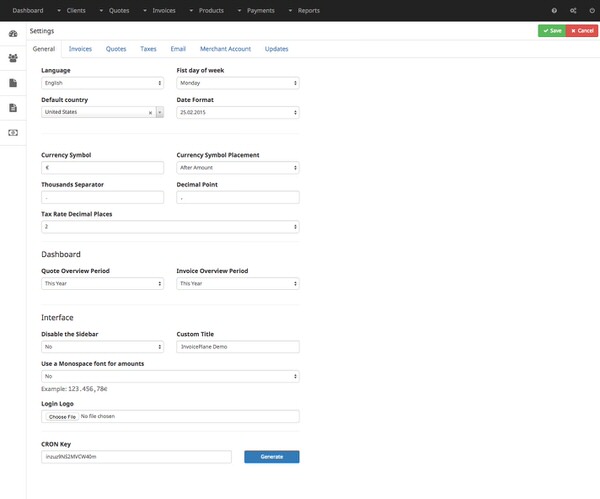General Settings
The general settings page sets a lot of options that will change the look & feel of the whole application or
that are needed for some special purposes.
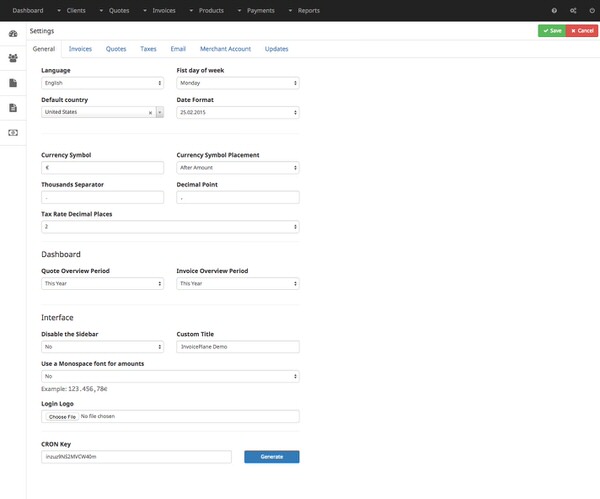
General settings
| Setting |
Description |
| Language |
Choose the language for the application |
| First day of the Week |
Choose if the week should start on sunday or monday |
| Default Country |
Select the country that will be used automatically when adding clients |
| Date Format |
Choose the date format of the application |
| Currency Symbol |
Choose the currency symbol like € or $. You can also use any
letters like AUD or CHF |
| Currency Symbol Placement |
Choose if the currency symbol should be placed before or after amounts |
| Thousand Separator |
Select if thousands should be separated by , or . |
| Decimal Point |
Select if the decimals point should be , or . |
| Tax Rate Decimal Places |
Select how much placed after the decimal point should be used for tax rates. |
Dashboard settings
| Setting |
Description |
| Quote Overview Period |
Select the period that should be used for quotes on the quote overview |
| Invoice Overview Period |
Select the period that should be used for invoices on the invoice overview |
Interface settings
| Setting |
Description |
| Disable the Sidebar |
Choose if the sidebar should be disabled |
| Custom Title |
Set a custom title which will be shown on browser tabs |
| Use Monospace font for Amounts |
Choose if the application should use a monospace font for amounts.
Example: 1.345,23 € |
| Login Logo |
Upload an image that will be displayed above the login form.
Recommended size: about 300px width
|
| Cron Key |
You will need this cron key to setup recurring
invoices.
|
System settings
| Send all outgoing emails as BCC to the admin account |
If you enable this option every outgoing email is sent as an anonymous copy (BCC) to the
administrator. The administrator is the user that was created during the InvoicePlane setup.
|
| Cron Key |
You will need this cron key to setup recurring
invoices
|
| Enable Debug Mode |
The debug mode enables logging for the application. The logs can be found in the /application/logs folder or in your browser console.
|